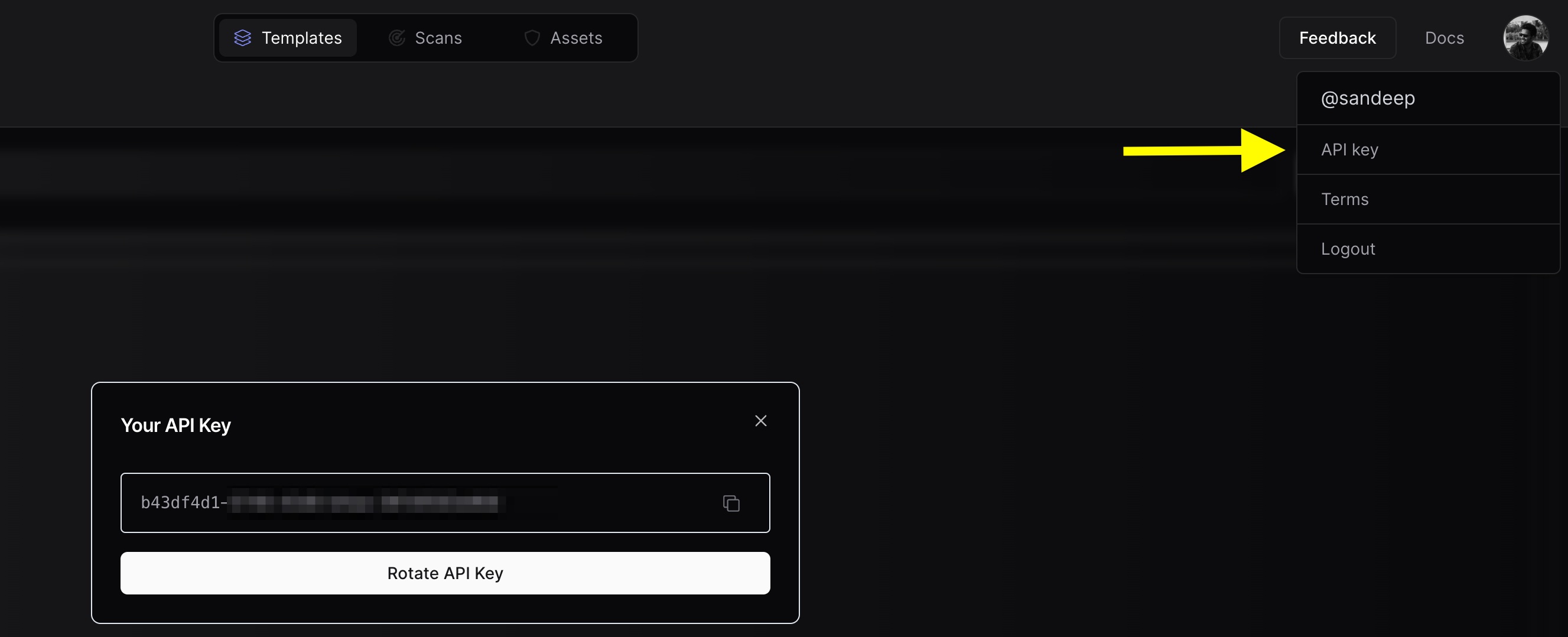For all of the flags and options available for httpx be sure to check out the Usage page. On this page we’ll share examples running httpx with specific flags and goals
and the output you can expect from each.
If you have questions, reach out to us through
Help.
Basic Examples
ASN Fingerprint
Use httpx with the -asn flag for ASN (Autonomous System Number) fingerprinting, an effective technique for mapping the network affiliations of various domains.
subfinder -d hackerone.com -silent | httpx -asn
__ __ __ _ __
/ /_ / /_/ /_____ | |/ /
/ __ \/ __/ __/ __ \| /
/ / / / /_/ /_/ /_/ / |
/_/ /_/\__/\__/ .___/_/|_|
/_/ v1.2.1
projectdiscovery.io
Use with caution. You are responsible for your actions.
Developers assume no liability and are not responsible for any misuse or damage.
https://mta-sts.managed.hackerone.com [AS54113, FASTLY, US]
https://gslink.hackerone.com [AS16509, AMAZON-02, US]
https://www.hackerone.com [AS13335, CLOUDFLARENET, US]
https://mta-sts.forwarding.hackerone.com [AS54113, FASTLY, US]
https://resources.hackerone.com [AS16509, AMAZON-02, US]
https://support.hackerone.com [AS13335, CLOUDFLARENET, US]
https://mta-sts.hackerone.com [AS54113, FASTLY, US]
https://docs.hackerone.com [AS54113, FASTLY, US]
https://api.hackerone.com [AS13335, CLOUDFLARENET, US]
httpx will fetch all ip addresses of that autonomous system and probe them
echo AS14421 | httpx -silent
https://216.101.17.248
https://216.101.17.249
https://216.101.17.250
https://216.101.17.251
https://216.101.17.252
httpx with CIDR input (for example 173.0.84.0/24)
echo 173.0.84.0/24 | httpx -silent
https://173.0.84.29
https://173.0.84.43
https://173.0.84.31
https://173.0.84.44
https://173.0.84.12
https://173.0.84.4
https://173.0.84.36
https://173.0.84.45
https://173.0.84.14
https://173.0.84.25
https://173.0.84.46
https://173.0.84.24
https://173.0.84.32
https://173.0.84.9
https://173.0.84.13
https://173.0.84.6
https://173.0.84.16
https://173.0.84.34
Docker Run
Use Docker to run httpx in an isolated container. For example, by piping subdomain lists into the Docker container, you can seamlessly perform probing across multiple targets, harnessing the power of httpx without direct installation requirements.
cat sub_domains.txt | docker run -i projectdiscovery/httpx
__ __ __ _ __
/ /_ / /_/ /_____ | |/ /
/ __ \/ __/ __/ __ \| /
/ / / / /_/ /_/ /_/ / |
/_/ /_/\__/\__/ .___/_/|_|
/_/ v1.1.2
projectdiscovery.io
Use with caution. You are responsible for your actions
Developers assume no liability and are not responsible for any misuse or damage.
https://mta-sts.forwarding.hackerone.com
https://mta-sts.hackerone.com
https://mta-sts.managed.hackerone.com
https://www.hackerone.com
https://api.hackerone.com
https://gslink.hackerone.com
https://resources.hackerone.com
https://docs.hackerone.com
https://support.hackerone.com
Error Page Classifier and Filtering
The Error Page Classifier and Filtering feature aims to add intelligence to httpx by enabling httpx to classify and filter out common error pages returned by web applications.
It is an enhancement geared towards reducing noise and helping focus on actual results.
Using the -fep or -filter-error-page option creates a filtered error page in the file filtered_error_page.json in jsonline format.
httpx -l urls.txt -path /v1/api -fep
__ __ __ _ __
/ /_ / /_/ /_____ | |/ /
/ __ \/ __/ __/ __ \| /
/ / / / /_/ /_/ /_/ / |
/_/ /_/\__/\__/ .___/_/|_|
/_/
projectdiscovery.io
[INF] Current httpx version v1.3.3 (latest)
https://scanme.sh/v1/api
Favicon Hash
Extract and display the mmh3 hash of the ‘/favicon.ico’ file from given targets.
subfinder -d hackerone.com -silent | httpx -favicon
__ __ __ _ __
/ /_ / /_/ /_____ | |/ /
/ __ \/ __/ __/ __ \| /
/ / / / /_/ /_/ /_/ / |
/_/ /_/\__/\__/ .___/_/|_|
/_/ v1.1.5
projectdiscovery.io
Use with caution. You are responsible for your actions.
Developers assume no liability and are not responsible for any misuse or damage.
https://docs.hackerone.com/favicon.ico [595148549]
https://hackerone.com/favicon.ico [595148549]
https://mta-sts.managed.hackerone.com/favicon.ico [-1700323260]
https://mta-sts.forwarding.hackerone.com/favicon.ico [-1700323260]
https://support.hackerone.com/favicon.ico [-1279294674]
https://gslink.hackerone.com/favicon.ico [1506877856]
https://resources.hackerone.com/favicon.ico [-1840324437]
https://api.hackerone.com/favicon.ico [566218143]
https://mta-sts.hackerone.com/favicon.ico [-1700323260]
https://www.hackerone.com/favicon.ico [778073381]
File/Path Bruteforce
Use httpx with the -path option for efficient File/Path Bruteforcing. This feature allows probing specific paths across multiple URLs, uncovering response codes and revealing potentially vulnerable or unsecured endpoints in web applications.
httpx -l urls.txt -path /v1/api -sc
__ __ __ _ __
/ /_ / /_/ /_____ | |/ /
/ __ \/ __/ __/ __ \| /
/ / / / /_/ /_/ /_/ / |
/_/ /_/\__/\__/ .___/_/|_|
/_/ v1.1.5
projectdiscovery.io
Use with caution. You are responsible for your actions.
Developers assume no liability and are not responsible for any misuse or damage.
https://mta-sts.managed.hackerone.com/v1/api [404]
https://mta-sts.hackerone.com/v1/api [404]
https://mta-sts.forwarding.hackerone.com/v1/api [404]
https://docs.hackerone.com/v1/api [404]
https://api.hackerone.com/v1/api [401]
https://hackerone.com/v1/api [302]
https://support.hackerone.com/v1/api [404]
https://resources.hackerone.com/v1/api [301]
https://gslink.hackerone.com/v1/api [404]
http://www.hackerone.com/v1/api [301]
httpx with the -probe flag against all the hosts in hosts.txt to return URLs with probed status.
httpx -list hosts.txt -silent -probe
http://ns.hackerone.com [FAILED]
https://docs.hackerone.com [SUCCESS]
https://mta-sts.hackerone.com [SUCCESS]
https://mta-sts.managed.hackerone.com [SUCCESS]
http://email.hackerone.com [FAILED]
https://mta-sts.forwarding.hackerone.com [SUCCESS]
http://links.hackerone.com [FAILED]
https://api.hackerone.com [SUCCESS]
https://www.hackerone.com [SUCCESS]
http://events.hackerone.com [FAILED]
https://support.hackerone.com [SUCCESS]
https://gslink.hackerone.com [SUCCESS]
http://o1.email.hackerone.com [FAILED]
http://info.hackerone.com [FAILED]
https://resources.hackerone.com [SUCCESS]
http://o2.email.hackerone.com [FAILED]
http://o3.email.hackerone.com [FAILED]
http://go.hackerone.com [FAILED]
http://a.ns.hackerone.com [FAILED]
http://b.ns.hackerone.com [FAILED]
JARM Fingerprint
Use httpx with the -jarm flag to leverage JARM fingerprinting, a specialized tool for active TLS server fingerprinting.
This approach enables the identification and categorization of servers based on their TLS configurations, making it an effective method for detecting and analyzing diverse internet servers,
including potential security threats.
subfinder -d hackerone.com -silent | httpx -jarm
__ __ __ _ __
/ /_ / /_/ /_____ | |/ /
/ __ \/ __/ __/ __ \| /
/ / / / /_/ /_/ /_/ / |
/_/ /_/\__/\__/ .___/_/|_|
/_/ v1.2.1
projectdiscovery.io
Use with caution. You are responsible for your actions.
Developers assume no liability and are not responsible for any misuse or damage.
https://www.hackerone.com [29d3dd00029d29d00042d43d00041d5de67cc9954cc85372523050f20b5007]
https://mta-sts.hackerone.com [29d29d00029d29d00042d43d00041d2aa5ce6a70de7ba95aef77a77b00a0af]
https://mta-sts.managed.hackerone.com [29d29d00029d29d00042d43d00041d2aa5ce6a70de7ba95aef77a77b00a0af]
https://docs.hackerone.com [29d29d00029d29d00042d43d00041d2aa5ce6a70de7ba95aef77a77b00a0af]
https://support.hackerone.com [29d3dd00029d29d00029d3dd29d29d5a74e95248e58a6162e37847a24849f7]
https://api.hackerone.com [29d3dd00029d29d00042d43d00041d5de67cc9954cc85372523050f20b5007]
https://mta-sts.forwarding.hackerone.com [29d29d00029d29d00042d43d00041d2aa5ce6a70de7ba95aef77a77b00a0af]
https://resources.hackerone.com [2ad2ad0002ad2ad0002ad2ad2ad2ad043bfbd87c13813505a1b60adf4f6ff5]
httpx with other tools like subfinder can elevate your web reconnaissance.
For example, pipe results from subfinder directly into ‘httpx’ to efficiently identify active web servers and their technologies across various subdomains of a given target.
subfinder -d hackerone.com -silent| httpx -title -tech-detect -status-code
__ __ __ _ __
/ /_ / /_/ /_____ | |/ /
/ __ \/ __/ __/ __ \| /
/ / / / /_/ /_/ /_/ / |
/_/ /_/\__/\__/ .___/_/|_|
/_/ v1.1.1
projectdiscovery.io
Use with caution. You are responsible for your actions
Developers assume no liability and are not responsible for any misuse or damage.
https://mta-sts.managed.hackerone.com [404] [Page not found · GitHub Pages] [Varnish,GitHub Pages,Ruby on Rails]
https://mta-sts.hackerone.com [404] [Page not found · GitHub Pages] [Varnish,GitHub Pages,Ruby on Rails]
https://mta-sts.forwarding.hackerone.com [404] [Page not found · GitHub Pages] [GitHub Pages,Ruby on Rails,Varnish]
https://docs.hackerone.com [200] [HackerOne Platform Documentation] [Ruby on Rails,jsDelivr,Gatsby,React,webpack,Varnish,GitHub Pages]
https://support.hackerone.com [301,302,301,200] [HackerOne] [Cloudflare,Ruby on Rails,Ruby]
https://resources.hackerone.com [301,301,404] [Sorry, no Folders found.]
URL probe
Run httpx against all the hosts and subdomains in hosts.txt to return URLs running an HTTP webserver.
cat hosts.txt | httpx
__ __ __ _ __
/ /_ / /_/ /_____ | |/ /
/ __ \/ __/ __/ __ \| /
/ / / / /_/ /_/ /_/ / |
/_/ /_/\__/\__/ .___/_/|_| v1.1.1
/_/
projectdiscovery.io
[WRN] Use with caution. You are responsible for your actions
[WRN] Developers assume no liability and are not responsible for any misuse or damage.
https://mta-sts.managed.hackerone.com
https://mta-sts.hackerone.com
https://mta-sts.forwarding.hackerone.com
https://docs.hackerone.com
https://www.hackerone.com
https://resources.hackerone.com
https://api.hackerone.com
https://support.hackerone.com
UI Dashboard (PDCP Integration)
To upload your assets to PDCP you will need to create a free API Key
-
Obtain API Key:
- Visit https://cloud.projectdiscovery.io
- Open the setting menu from the top right and select “API Key” to create your API Key
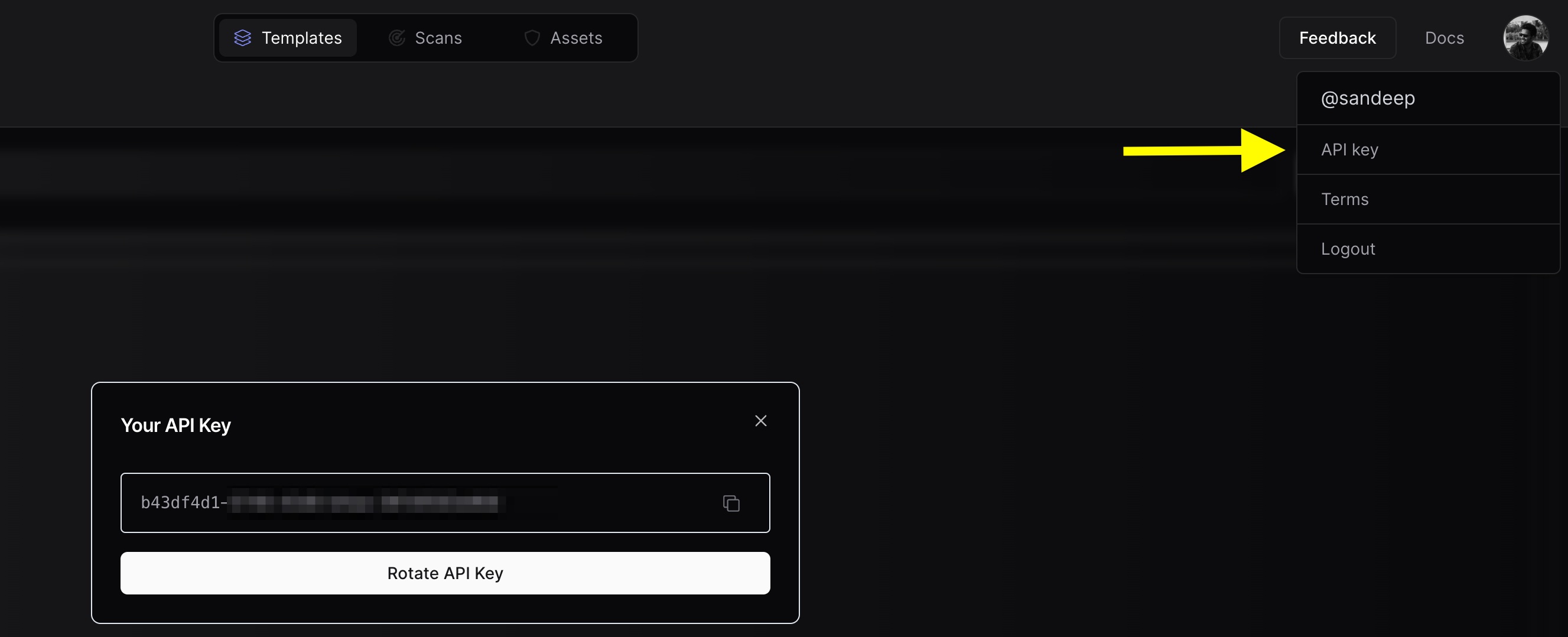
- Use the
httpx -auth command, and enter your API key when prompted.
If you want to upload the asset results to a team workspace instead of your personal workspace, you can configure the Team ID. You can use either the CLI option or the environment variable, depending on your preference.
-
Obtain Team ID:

-
CLI Option:
- Use the
-tid or -team-id option to specify the team ID.
- Example:
nuclei -tid XXXXXX -dashboard
-
ENV Variable:
- Set the
PDCP_TEAM_ID environment variable to your team ID.
- Example:
export PDCP_TEAM_ID=XXXXX
Either of these options is sufficient to configure the Team ID.
Run httpx with UI Dashboard
To run httpx and upload the results to the UI Dashboard:
$ chaos -d hackerone.com | httpx -dashboard
__ __ __ _ __
/ /_ / /_/ /_____ | |/ /
/ __ \/ __/ __/ __ \| /
/ / / / /_/ /_/ /_/ / |
/_/ /_/\__/\__/ .___/_/|_|
/_/
projectdiscovery.io
[INF] Current httpx version v1.6.6 (latest)
[INF] To view results on UI dashboard, visit https://cloud.projectdiscovery.io/assets upon completion.
http://a.ns.hackerone.com
https://www.hackerone.com
http://b.ns.hackerone.com
https://api.hackerone.com
https://mta-sts.forwarding.hackerone.com
https://docs.hackerone.com
https://support.hackerone.com
https://mta-sts.hackerone.com
https://gslink.hackerone.com
[INF] Found 10 results, View found results in dashboard : https://cloud.projectdiscovery.io/assets/cqd56lebh6us73bi22pg

Uploading to an Existing Asset Group
To upload new assets to an existing asset group:
$ chaos -d hackerone.com | httpx -dashboard -aid existing-asset-id
Setting an Asset Group Name
To set a custom asset group name:
$ chaos -d hackerone.com | httpx -dashboard -aname "Custom Asset Group"
Additional upload options
-pd, -dashboard: Enable uploading of httpx results to the ProjectDiscovery Cloud (PDCP) UI Dashboard.-aid, -asset-id string: Upload new assets to an existing asset ID (optional).-aname, -asset-name string: Set the asset group name (optional).-pdu, -dashboard-upload string: Upload httpx output file (jsonl) to the ProjectDiscovery Cloud (PDCP) UI Dashboard.
Environment Variables
export ENABLE_CLOUD_UPLOAD=true: Enable dashboard upload by default.export DISABLE_CLOUD_UPLOAD_WARN=true: Disable dashboard warning.export PDCP_TEAM_ID=XXXXX: Set the team ID for the ProjectDiscovery Cloud Platform.
Expanded Examples
Using httpx as a library
httpx can be used as a library by creating an instance of the Option struct and populating it with the same options that would be specified via CLI.
Once validated, the struct should be passed to a runner instance (to be closed at the end of the program) and the RunEnumeration method should be called.
- A basic example of how to use httpx as a library is available in the GitHub examples folder.
Using httpx screenshot
Httpx includes support for taking a screenshot with -screenshot that gives users the ability to take screenshots of target URLs, pages, or endpoints along with the rendered DOM.
This functionality enables a comprehensive view of the target’s visual content.
Rendered DOM body is also included in json line output when -screenshot option is used with -json option.
To use this feature, add the -screenshot flag to the httpx command.
httpx -screenshot -u https://example.com
Screenshots are captured using a headless browser, and as a result httpx will be slower when using the -screenshot option.
Domain, Subdomain, and Path Support
The -screenshot option is versatile and can be used to capture screenshots for domains, subdomains, and even specific paths when used in conjunction with the -path option:
httpx -screenshot -u example.com
httpx -screenshot -u https://example.com/login
httpx -screenshot -path fuzz_path.txt -u https://example.com
httpx screenshot.
subfinder -d example.com | httpx -screenshot
System Chrome Support
By default, httpx uses the go-rod library to install and manage Chrome for taking screenshots.
However, if you prefer to use your locally installed system Chrome, add the -system-chrome flag:
httpx -screenshot -system-chrome -u https://example.com
Output Directory
Screenshots are stored in the output/screenshot directory by default. To specify a custom output directory, use the -srd option:
httpx -screenshot -srd /path/to/custom/directory -u https://example.com
Body Preview
Body preview shows first N characters of response. And strip html tags in response.
httpx -u https://example.com -silent -body-preview
https://example.com [Example Domain This domain is for use in illustrative examples in documents. You may use this domai]
httpx -u https://example.com -silent -body-preview=200 -strip=html
https://example.com [Example Domain This domain is for use in illustrative examples in documents. You may use this domain in literature without prior coordination or asking for permission. More information...]